Creating and linking to pages
So. It's time to start creating the pages for your site. Let's first learn how Markdown works. If you're accustomed to Markdown feel free to skip this section.
Why Markdown?
If you load up the index.md file in a site you've
created, you'll
see something along these lines:
# Welcome to mysite
hello, world.
Learn more at [PocoCMS tutorials](https://pococms.com/docs/tutorials.html)
A few quick Markdown samples
It's sort of easy to figure out roughly how this document will render as HTML (but if not, don't worry because all this and more will be explained in this tutorial).
# This is most important
Wait for it..
## This is less important...
Oh, theres' more.
###### And this is way not important
Can you guess that *this* will be *italics*,
and that **this** will be **bold**?
Depending on the theme, it renders with the decorated text showing different formats:
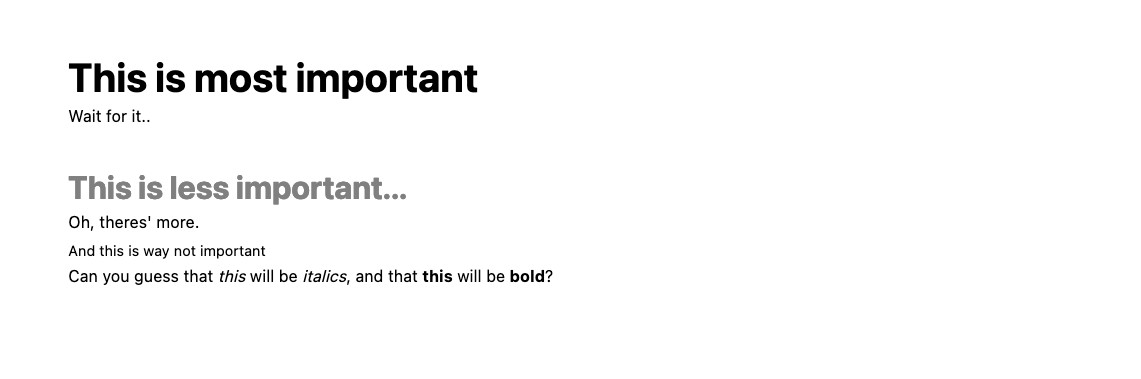
Markdown has semantic importance
HTML is designed to structure your documents so that readers (including screen readers for visually compromised people) can get a feel for how important the parts of a document are by their formatting. Browsers use HTML to determine page formatting, along with stylesheets, many of which are provided by the PocoCMS theme framework to get you started.
The heading at the top of this page looks like this in its original Markdown file:
# Creating and linking to pages
The # part translates to an HTML <h1> tag.
The tags from <h1> to<h6> are called headings.
<h1> is given the greatest weight, an <h6> the least.
Most search engines don't even bother with
<h4> through <h6>.
At any rate the title above appears in the finished document
as <h1>Creating and linking to pages</h1>.
As you can imagine, the subtitle
### A few quick Markdown samples on this page gets rendered
as a level 3 heading: <h3>A few quick Markdown samples</h3>
Now let's start creating pages and writing some Markdown.
Creating a new page
- From your site's root directory,
drop into your command shell and create a subdirectory
called
docs:
mkdir docs
- Create the file
docs/index.mdwith these contents:
# Documentation hub
Welcome here. Now go back [home](/).
So we have a new page one subdirectory down. Let's link to it from the home page.
Creating Links
- Edit the
index.mdin your root directory to include this line:
Check out our [Documentation](docs/index.html)
- Run poco again to rebuild the site:
poco
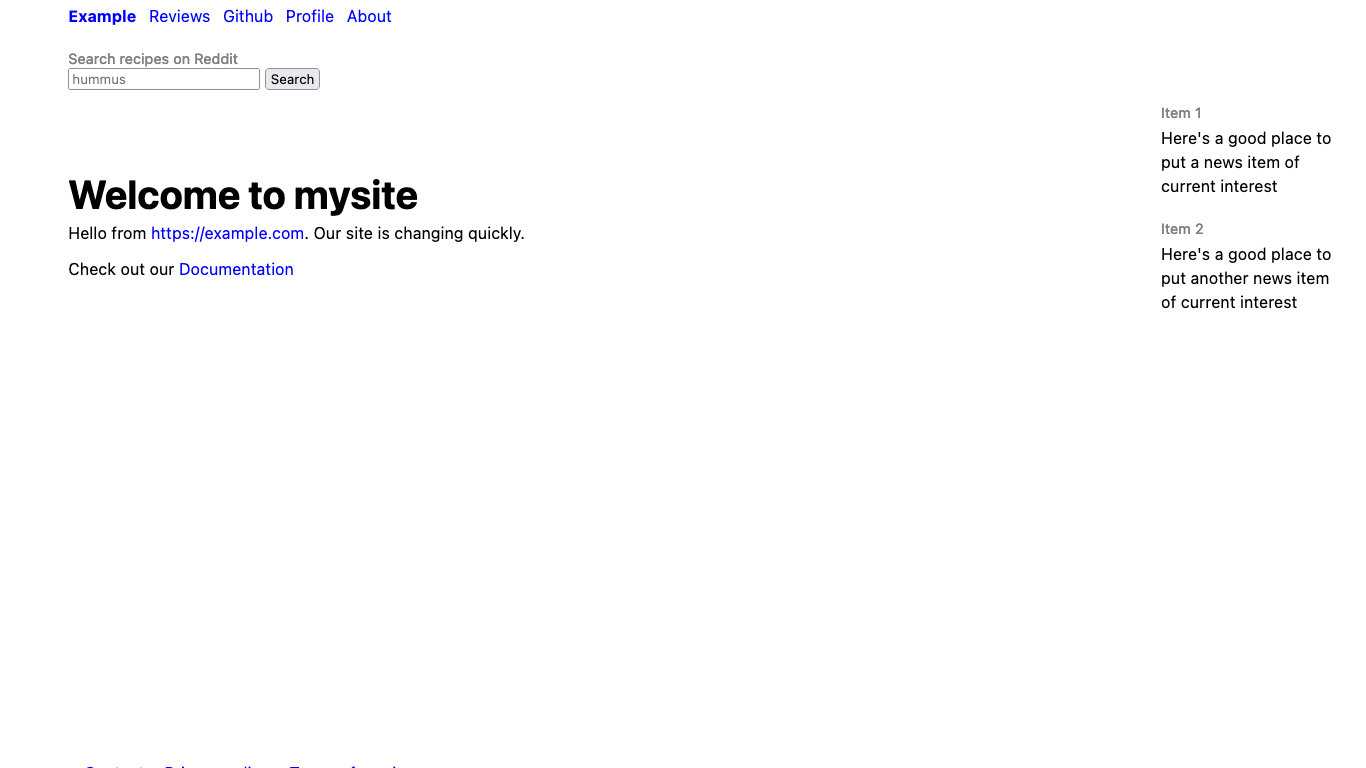
- Click the link you just added, and you should connect to the new page:
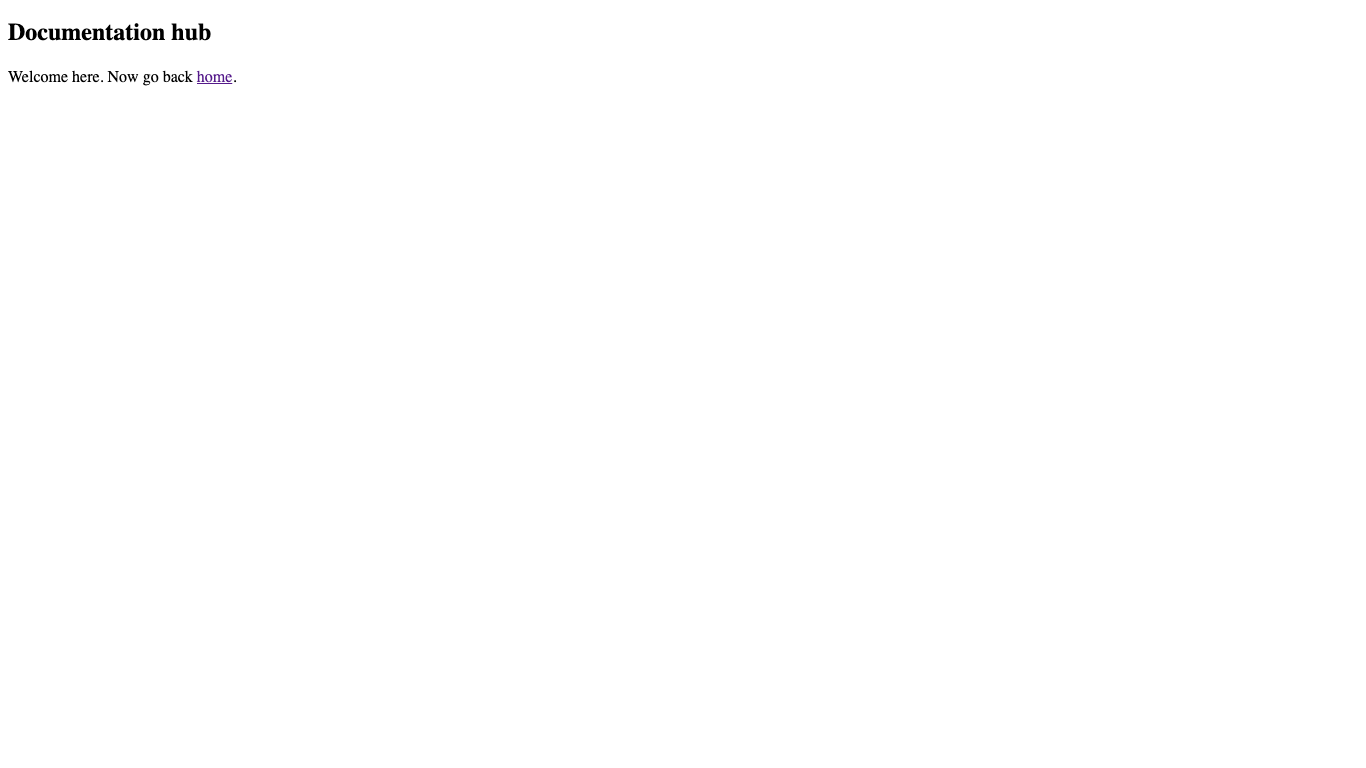
The home page should link to the page you've created in the new subdirectory, although something's wrong. The theming is gone. Not good. test the link while whe're here.
theme vs pagetheme
- Bring up the home page
index.mdand change the line that starts withpagetheme:totheme:
theme: base
- Run poco again to rebuild your website, then re-click the link that
says
Check out our Documentation.
Even though you made no change to the new page, it is now properly themed:
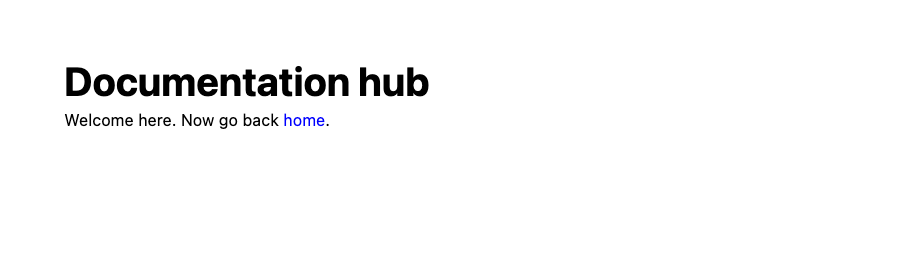
theme on the home page sets a global theme
If you use theme on the home page of your
site, it causes every other page on the site to use that theme
unless otherwise directed by a pagetheme.
That way you don't have to type pagetheme: into the front matter
of every page of your site.
Using theme won't work on any other page of the site. Just the home page index.md or README.md in your site's root directory.
The term for this is global theme.
pagetheme sets the theme on a per-page basis
So wait, what if you like having a global theme but sometimes
prefer a different theme? You can override the global theme on any other page
using the familiar pagetheme:
pagetheme: pasteboard
Having cleared that up, let's look into the link we just created to the new page, and the link from the new page back to the original one.
Markdown link format
Here's an informal look at link formatting in Markdown:
- a link is in the format
[Anchor text](url), where[Anchor text]is anything you want to put there, surrounded by part of the link. This visible portion is formally known as anchor text in the HTML world. - The second part of the link immediately follows the square brackets.
No space is allowed or it won't be interpreted as a link. It's the
part in
(and)parentheses. That's the target of the link. It can be a simple URL to another website, such as[Google](https://google.com), or: - You can easily indicate a subdirectory below the current one
by giving its name, followed by a slash:
[Documentation](docs/index.html) - Or, if you want to indicate the home page, just use a slash by itself:
[home](/). Or: - If you're in a subdirectory you can actually open a file in the directory above it like this:
[home](../index.html)
Also there's a shortcut. If the file in the subdirectory above is index.html, you can omit the filename:
[home](..)
- You can even link to a named place inside a document if it's been marked
in the original HTML. To look to the word
Markdownin the PocoCMS glossary you'd write a link this way:
[Markdown defined](https://pococms.com/docs/glossary.html#markdown)`
- To link to a place inside the same document, just us the
#. For example, this will link theWhy Markdownheading in this page:[Why Markdown](#why-markdown)would therefore link to Why Markdown.
View Source: how to find out where you can link inside another web page
So how do you know what inside parts of a web page you can
link to? In the HTML of the page you'll a notation something like
this, in the case of the Why Markdown heading on this page:
<h2 id="why-markdown">Why Markdown?</h2>
If you have a passing acquaintance with HTML you'll know a heading looks like this:
<h2>Why Markdown?</h2>
The additional id="why-markdown" is called a unique identifier and makes it possible for
browsers to find that part of the page:
<h2 id="why-markdown">Why Markdown?</h2>
The whole thing is called a bookmark or named anchor
PocoCMS creates bookmarks for all headings
PocoCMS generates a unique named anchor or bookmark for each heading levels, from <h1> to <h6>. If you have two headings that look the same,
PocoCMS ensures the links are unique. For example, the first level 2 heading
like this:
## Why Markdown?
Generates this HTML:
<h2 id="why-markdown">Why Markdown?</h2>
Bookmarks have a unique identifier
The additional id="why-markdown" is called a unique identifier and makes it possible for
browsers to find that part of the page:
<h2 id="why-markdown">Why Markdown?</h2>
Unique identifiers are created even if headings repeat
If the heading is repeated within the same document (which is just a bad idea):
## Why Markdown?
The anchor text is generated with a trailing number. Notice the id="why-markdown-1"
in the example below of a repeated heading:
<h2 id="why-markdown-1">Why Markdown?</h2>
View source on Windows: Ctrl+U
- If you're running a Windows machine, you can see the HTML source code
of a web page by holding down the
Ctrlkey and pressing theukey at the same time, an action notated asCtrl+U. - You can then search for the anchor text,
Why Markdownin this case, by pressingCtrl+F. That will get you to theid=part you need to include in your link.
View source on MacOS: ⌘+U
- If you're using a Macintosh, you can see the HTML source code
of a web page by holding down the
Ctrlkey and pressing the⌘key (also known as the command key) at the same time, an action notated as⌘-UorCommand+U. - You can then search for the anchor text,
Why Markdownin this case, by pressing⌘-F, also known asCommand+FThat will get you to theid=part you need to include in your link.
If view source doesn't work
If those things don't work, you need to choose develeper mode for your browser. That's out of the scope of this document, but you can look it up here:
Learn more about Markdown
If you'd like to learn more about Markdown basics, see our guide at Markdown