The PocoCMS theme framework
The PocoCMS theme framework is a set of CSS and text files designed to make it predictable and fast to design attractive themes with these qualities:
- You should be able to choose a theme and start doing serious work within a few seconds: with just a theme name and Markdown files, you should be able to publish your site moments after starting
- Both mobile and desktop friendly
- Allows creation of themes by adding a single file that overrides CSS presets
- Responsive (change behavior to accomodate different screen sizes)
- Accomodate dark themes
- Work on older browsers
- Provide good results in bandwidth-hungry situations by keeping file sizes very small
- Support sidebars (called asides in PocoCMS and HTML) on either side of the page
- Support optional header, navbars, asides, and footers
- Hide header, navbars, asides, or footers on a per-page basis
- Replace header, navbars, asides, or footers on a per-page basis
- Easy addition of hamburger menus
- Are SEO-optimized right out of the box, making it easier for your sites
- Use few or no CSS classes or ids.
PocoCMS theme framework overview
When a Markdown file gets converted to HTML, PocoCMS inserts stylesheets and, if the theme supports these features, page layout elements into the HTML:
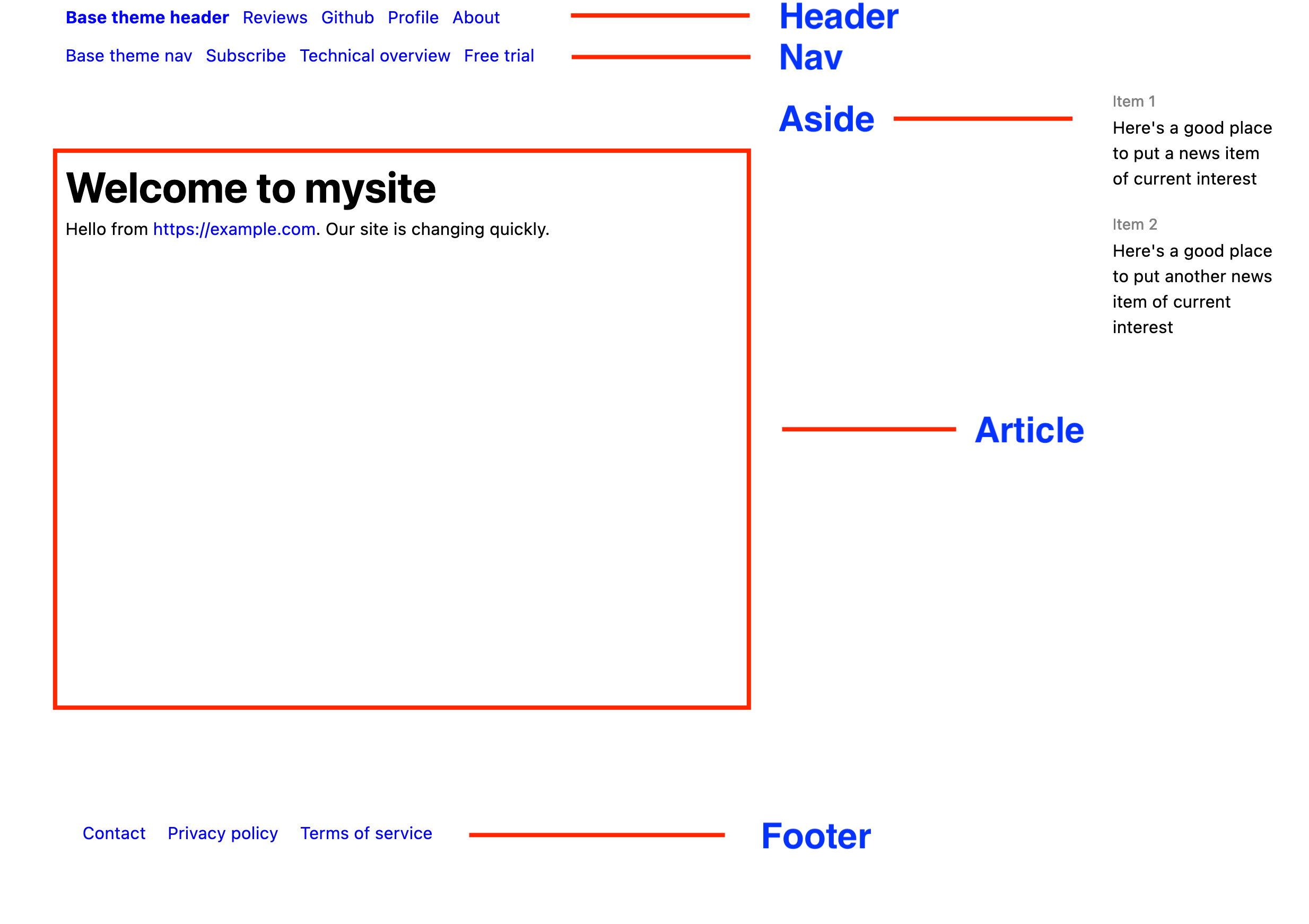
- header styles, recurring text and images, and formatting
- nav styles, recurring text and images, and formatting
- aside styles, recurring text and images, and formatting
- header styles, recurring text and images, and formatting
- footer styles, recurring text and images, and formatting
Everything listed is optional. A theme isn't required to support any layout elements.
What poco does when it runs
If you're in a directory created as a Poco site, you run poco like this:
poco
It will then find every Markdown file on your site, convert it
to HTML, and deposit the results in the webroot
directory, usually named WWW.
So if a file consists of nothing but:
hello, world
Its most important contents will be generated as:
<article id="article-poco">
<p>hello, world.</p>
</article>
If you add a theme, you'll get a few more elements on the page.
---
theme: base
---
hello, world
The base theme defines header, footer, nav bar, and so on,
so here's an abbreviated sample of the generated HTML:
Filename: WWW/index.html
<style>
:root {
--a:blue; /* Default link color */
--fg:black; /* Default text color. */
--bg:white; /* Default background color */
--html-bg:var(--bg); /* Color enclosing skinny themes */
.. etc
}
</head>
<body>
<header id="header-poco"><ul>
<li><strong><a href="#">Base theme header</a></strong>
</li>
.. etc
</ul>
</header>
<nav id="nav-poco"><ul>
<li><a href="#">Base theme nav</a></li>
.. etc
<li><a href="#">Technical overview</a></li>
</ul>
</nav>
<article id="article-poco">
<p>hello, world.</p>
</article>
<aside id="aside-poco"><h4 id="item-1">Item 1</h4>
<p>Here's a good place to put a
news item of current interest</p>
<h4 id="item-2">Item 2</h4>
<p>Here's a good place to put another
news item of current interest</p>
</aside>
These elements are supplied by the theme's README.md file. More about that later.
Refresher: the top part between --- lines is a YAML document that controls page appearance
So adding the theme designation doesn't change what text
appears in between the <article>/</article> tags, but it does
affect the styling. The portion between the two --- lines is
cleverly regarded as a separate document, not part of the Markdown
article at all. It is a separate data description language
called YAML YAML is a dictionary: it
provides a "key" or lookup term like theme, then returns its value, for
example, informer.
Most of the YAML you'll see in PocoCMS represents either a single value or a simple list of values. The key is followed by a colon, which separates the key from the value. Both are shockingly known as key/value pairs.
Here's an example of each kind.
---
theme: newfoo
stylesheets:
- new.css
- foo.css
- juststopalready.css
---
In the above example, the key theme has a single value: the
mythical theme named newfoo.
The stylesheets key has a list of values, one per line. So
new.css,foo.css, and juststopalready.css all make up
value assigned to the stylesheets list.
Contents of a theme directory
In this example the user wishes make base their global theme.
Where does it come from?
Filename: index.md
---
theme: informer
---
Check out this newsy site!
As PocoCMS is generating HTML it reads the theme key
and looks for the Informer theme. It is expected to
be in a subdirectory under .poco/themes. A simplified
view of the file structure is shown below:
.
├── index.md
│
├── WWW
│ └── index.html
│
└─── .poco
│
├── css
│ ├── layout.css
│ ├── mediacolors.css
│ ├── medium-skinny.css
│ ├── reset.css
│ ├── root.css
│ ├── sizes.css
│ ├── skinny.css
│ ├── burger.css
│ └── type.css
│
└── themes
├── base
│ ├── LICENSE
│ ├── README.md
│ ├── aside.md
│ ├── footer.md
│ ├── header.md
│ └── nav.md
As you can see, the theme directory has the following elements:
- A name (derived from the directory name,
basein this example) - A
LICENSEfile (all uppercase, no extension). It's required, and serves the same person as a GitHub LICENSE files. It indicates the terms under which the theme creator allows it to be distributed. - A
README.mdfile in standard Markdown format. It must present, although it may be empty. - Optional and not shown above: other files needed by that particular theme. In the case above, it's a Markdown file for each page layout element. Stylesheets often show up in the directory too.
LICENSE file
The required LICENSE file may contain any text, but you're
encouraged to use an existing license as described by the
GitHub LICENSE files page.kj:w
Theme README.md file
If you want your theme to have a header, navbar, aside, or footer, you include those keys in the front matter:
---
stylesheets:
- ../../css/root.css
- ../../css/reset.css
- ../../css/sizes.css
- ../../css/layout.css
- ../../css/type.css
- ../../css/mediacolors.css
header: header.md
nav: nav.md
aside: aside.md
footer: footer.md
---
The value for the key is the name of a file. It can be any name. Those are just the conventions used by PocoCMS.
PocoCMS theme framework stylesheets
You'll see these files in the .poco/css directory.
You will normally want to include them in this order
when you create a theme.
And optionally:
root.css
The PocoCMS theme framework's root.css file defines CSS variables, also known as custom properties. CSS variables make tasks like adjusting light vs. dark theme colors or widths easier to maintain and much quicker to adjust.
They let you think in terms of "What do I want the default text color to be on many page elements?" instead of "What's the fastest way to search for the color of only the elements I want changed?".
CSS variables allow you to define values this way:
:root {
--a:blue; /* Default link color */
--fg:black; /* Default text color. */
--bg:white; /* Default background color */
--code-fg:var(--fg); /* Text color for code inside a paragraph */
}
A later CSS file such as mediacolors.css uses them like this, which declares that the navbar, header, and footer should all share the default text and background colors:
nav,header,footer{color:var(--fg);background-color:var(--bg);}
root.css comes first because it's best to keep CSS variable
declarations at the top.
reset.css
The PocoCMS theme framework's reset.css file creates a baseline set of behaviors so that later stylesheets can rely on a consistent set of defaults across browsers. It's best to leave this file unedited. The whole theme framework relies on that state. Nothing wrong with adding your own, additional resets in a separate file though.
sizes.css
The PocoCMS theme framework's sizes.css file defines values used for width, height, padding, and margins. Most are arbitrary and just tend to look good at all screen sizes. But if you wanted, for example, to adjust line spacings on all paragraphs of text, you could do it here:
Filename: .poco/css/sizes.css
p,ol,ul {line-height:1.75em;padding-top:.25em;padding-bottom:.5em;}
What's useful about this file is that it covers many details it's easy to forget. In the example above it's easy to miss that you probably want your paragraphs of text in ordered and unordered lists to employ the same spacing. This takes care of it all at once.
layout.css
The PocoCMS theme framework's layout.css file handles how page elements are arranged but most crucially it defines the relationship between article and aside so that both right and left orientation work.
type.css
The PocoCMS theme framework's type.css file sets a few font values for common use.
mediacolors.css
The PocoCMS theme framework's mediacolors.css file is a central location for site color values. It manages both light and dark thems. It also handles @media queries
to change behavior and appearance of your site at different screen sizes. The default version of
mediacolors removes the aside and increases font size 25% at 1080px:
@media (max-width:1080px){
html{font-size:1.25em;}
body{width:100%;margin:0}
aside{display:none}
article{margin:0;float:left;clear:left;width:100%}
}
If you go below 768px it hides the nav, aside, and footer. The burger menu also appears.
@media (max-width:768px){
html{font-size:1.25em;}
nav,aside,footer{display:none}
article{padding:1rem;}
article{float:left;clear:left;width:100%}
article>h1{padding-top:0;}
}
These are only convenient defaults. You are expected to edit them or add more according to your own site's requirements.
skinny.css
The PocoCMS theme framework's skinny.css file changes a theme like Base into, which fills the screen, to a theme like Skyscraper, which shows the theme in the center of the screen with unused space to the side.
See also medium-skinny.css
medium-skinny.css
The PocoCMS theme framework's medium-skinny.css file changes a theme like Base which fills the screen, to a theme like Pasteboard, which shows the theme in the center of the screen with some unused space to the side
See also medium-skinny.css
burger.css
The PocoCMS theme framework's
burger.css file
defines the CSS for the burger menu, so you can change
its menu item colors, padding, the media query that sets the threshold for its appearance, and so on.
When the burger menu appears, the normal header, is replaced
by the burger menu. The links that the burger menu contains can be found in
the file pointed by the theme README's burger entry
in the front matter.
Stylesheets in the theme's README.md file
The list of one or more stylesheets in standard Markdown unordered list format are required for each page that uses the theme.
If a stylesheet is in the theme directory it will appear like this:
stylesheets:
- electro.css
Stylesheets that live on the web
They can also be specified by URL, as in:
stylesheets:
- https://cdn.jsdelivr.net/npm/water.css@2/out/water.css
If you don't use a theme or include a stylesheets declaration,
no problem. PocoCMS will just crank out raw unstyled HTML.
Stylesheet paths and the ../ notation
Stylesheet paths begin at the root of the project.
The ../ notation means to go down a directory. Here's
how to interpret something like this:
stylesheets:
- ../../css/root.css
If somehow there were stylesheets in the themes
directory, they'd be reached like this:
stylesheets:
- ../nope.css
Or in the .poco directory, also not gonna happen:
stylesheets:
- ../../hellno.css
Knowing that, here's a directory tree showing where themes appear:
.
├── index.md
│
├── WWW
│ └── index.html
│
└─── .poco
│
├── css
│ ├── mediacolors.css
│ ├── .. etc
│ └── type.css
│
└── themes
├── base
│ ├── LICENSE
│ ├── README.md
└── .. etc
We need access to the css directory from a subdirectory
under themes, for example, base in that illustration.
It's part of the file system so it ends up looking like this:
stylesheets:
- ../../css/root.css
And that's how all the theme framework themes get to share CSS files. It allows updates to the framework by changing only a single file, instead of having to propagate changes to multiple theme directories.
Files used for page layout elements
The contents of each of the page layout elements (header, nav, aside, and footer) are derived from the file listed after the element:
header: header.md
nav: nav.md
aside: aside.md
footer: footer.md
If you don't want a theme to support a particular layout element, just remove the line. None of the page layout elements is required.
The filenames can be anything you want, but here at the massive corporate Poco HQ we aren't very creative and follow this convention stricly.
For example,
header.md could be as simple as:
File: header.md
Welcome to our incredible site
More likely, depending on your site's CSS, it will look something like this: a Markdown unordered list, and will be rendered as horizontal links on the header:
* [pocoCMS](https://pococms.com)
* [Download](https://github.com/pococms/downloads/tree/main/dist)
* [Documentation](/docs/index.html)
* [Report an issue](https://github.com/pococms/poco/issues)
* [GitHub](https://github.com/pococms/poco)
This is also likely for the nav and footer.
Files can be Markdown or HTML
If a file ends in .md it's treated as Markdown. If it ends in
.html it's an HTML file and is inserted directly into the
output stream. If it's HTML, you must include the proper
tags for each page layout element: <header> and </header>,
<footer> and </footer>, and so on.
Page layout elements are included on every page, unless you hide them
When PocoCMS generates a site, every page uses that theme
incorporates the CSS files required for that theme. The same
is true with the header, nav, footer and aside. Assuming files
for them exist in the README.md front matter, each generated
page will have them all. But they can be suppressed on a
page-by-page basis using hide. For example, if you don't
wait a page to have a nav bar just do this:
hide: nav
---
# Missing!
What happened to the navbar on this page?
...OR replace a page layout element with a local file
You can also replace any single page layout element by
creating a file for it in the same directory as the article. Suppose you
want to remind users to check for an important update. You'd
do this. Your article would include an nav declaration like this one
in the front matter:
File: beta-users.md
nav: news-update.md
# New release!
Beta users should update immediately. See the news announcement above.
Then instead of whatever navbar was included in your theme, it's
overridden by the file called news-update.md (use any filename you want).
File: news-update.md
If you used beta version 10.0.9, please **[upgrade now](beta-10-0-0.html)**
Hamburger menu support
Most themes support hamburger menus, which appear when the web page shrinks to something like mobile phone size. These replace the normal header automatically.
To get hamburger menu support README files require two entries:
Filename: theme's README.md
burgericon: "☰"
burger: burger.md
The burgericon is the indicator that appears when the normal header is replace.
It can be a character, as in the example above, or a string, such as MENU.
The Markdown file for the burger menu itself, normally but not necessarily called
burger.md, contains the same kind of unordered list you'd see for a header
or nav menu, for example:
- [MySite](https://example.com)
- [PocoCMS](https://pococms.com)
- [Github](#)
- [Profile](#)
Code generation
PocoCMS tries hard to avoid magic. For example, you normally know exactly what stylesheets are used by a theme simply by looking at the theme's README.md file.
One exception to this is whether your aside is on the right or the left. to make this magic happen means that if the aside is on the left, this has to be added to the CSS:
/* Aside on left, article on right */
article{float:right;clear:right;}\naside{float:left;}"
And the opposite for aside on the right:
/* Aside on right, article on on left: */
article{float:left;clear:left;}\naside{float:right;}o
The Go code generating it looks like this:
if side == "right" {
t = t + "article{float:left;clear:left;}\naside{float:right;}"
}
if side == "left" {
t = t + "article{float:right;clear:right;}\naside{float:left;}"
}